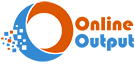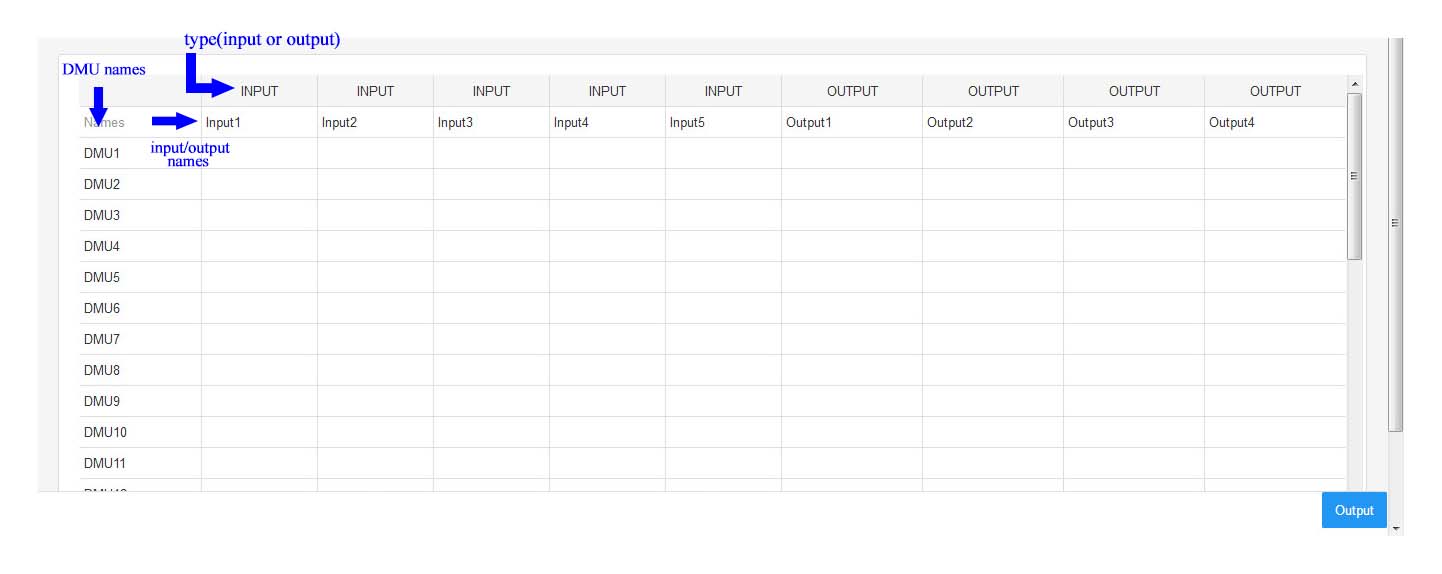Input the specifications for your DEA project
DEA Models:
- Fundamental radial models (CCR, BCC)
- Radial super-efficiency models
- Basic additive models
Returns to Scale:
- CRS (Constant Return to Scale)
- VRS (Variable Return to Scale)
- IRS (Increasing Return to Scale)
- DRS (Decreasing Return to Scale)
- FDH (Free Disposability Hull)
- Additivity (Scaling up and down, limited to integers)
Orientation:
- Input-Oriented
- Output-Oriented
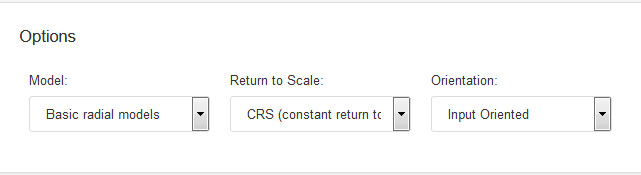
Create a Table for Data Entry
Input the quantities of inputs, outputs, and DMUs, then select the “Create Table” button.
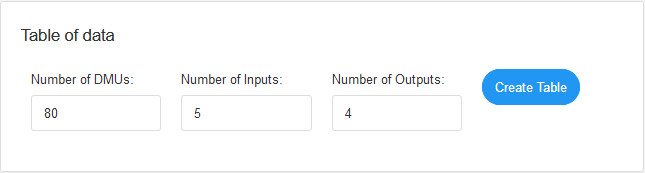
Input Data
Enter your data into a table where the initial columns are linked to the input (corresponding to the number of inputs you provide), and the subsequent columns are associated with the output (based on the number of outputs).
As depicted in the figure, the first row indicates the type of data (input/output).
In the second row, input the name of each input or output.
Utilize the first column to enter the names of Decision Making Units (DMUs).
While manual entry is an option, it is highly recommended to save the data in Excel or Word Table format to streamline the process and avoid unnecessary time consumption. Then, simply copy and paste the information into the table.
Upon clicking the “output” button, you will observe the results generated by the DEA Software.
View Results
In the result page, you can examine performance, references, Peer Frequencies, Lambdas, Input weights, Output weights, Input slacks, Output slacks, Target inputs, Target outputs.
You also have the option to download Excel and Word files containing the results.
The figure below shows the results of a project: