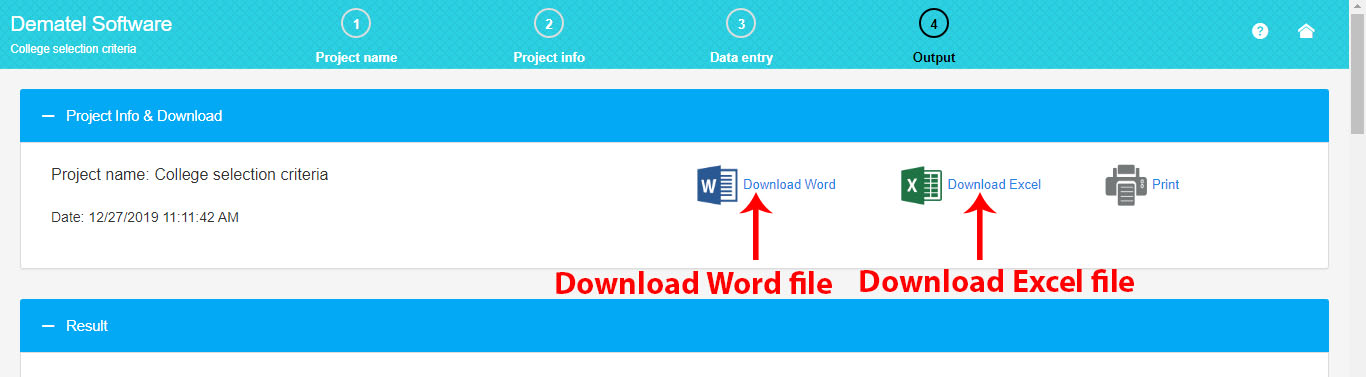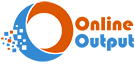DEAMATEL Software Tutorial Video
A Visual Guide to DEMATEL Online Software
Working with DEMATEL software is straightforward: (1) Define the number of criteria, (2) Enter pairwise comparisons, and (3) Obtain the full output
1. Input the Project Name
Begin by entering your project name. For instance, in this project, the DEMATEL method is employed to determine the best college.
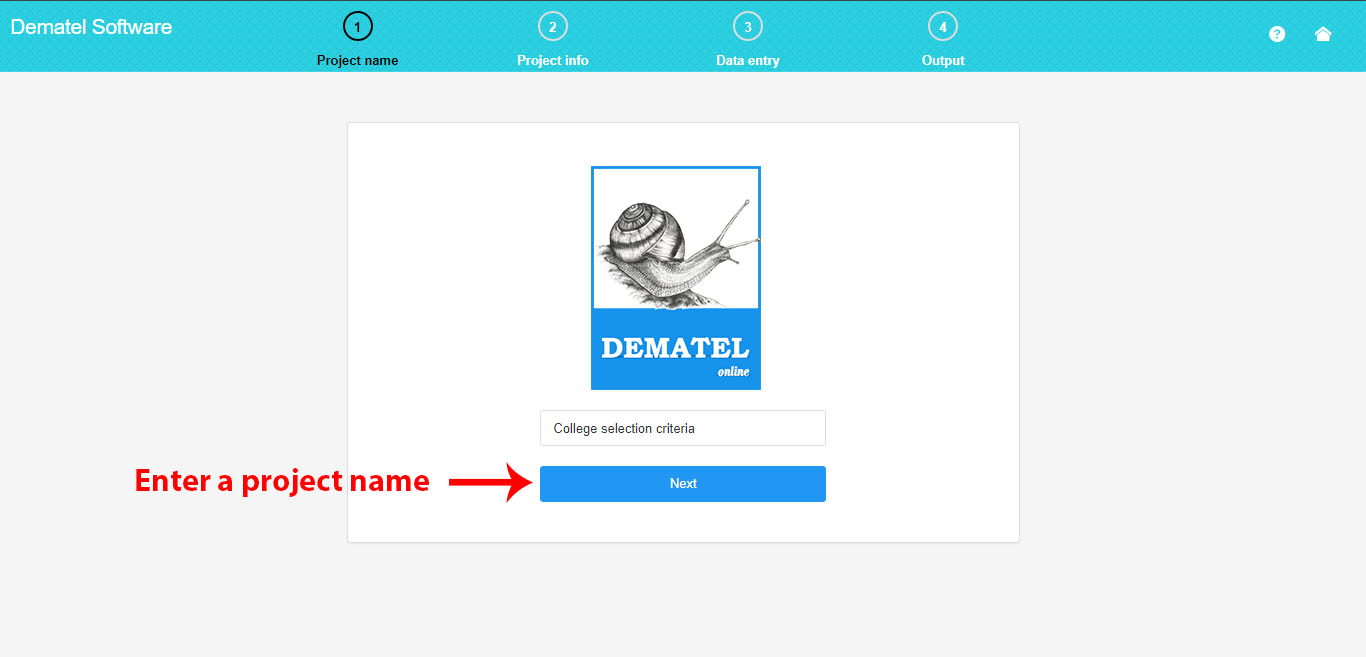
2. Project Specifications
Here, you can specify the number of criteria. Enter each criterion in the table column, and then click the “Create Table of Criteria” button. This action will generate a table with criterion specifications. To choose a name for the criterion, click on its name and enter your preferred concise name.
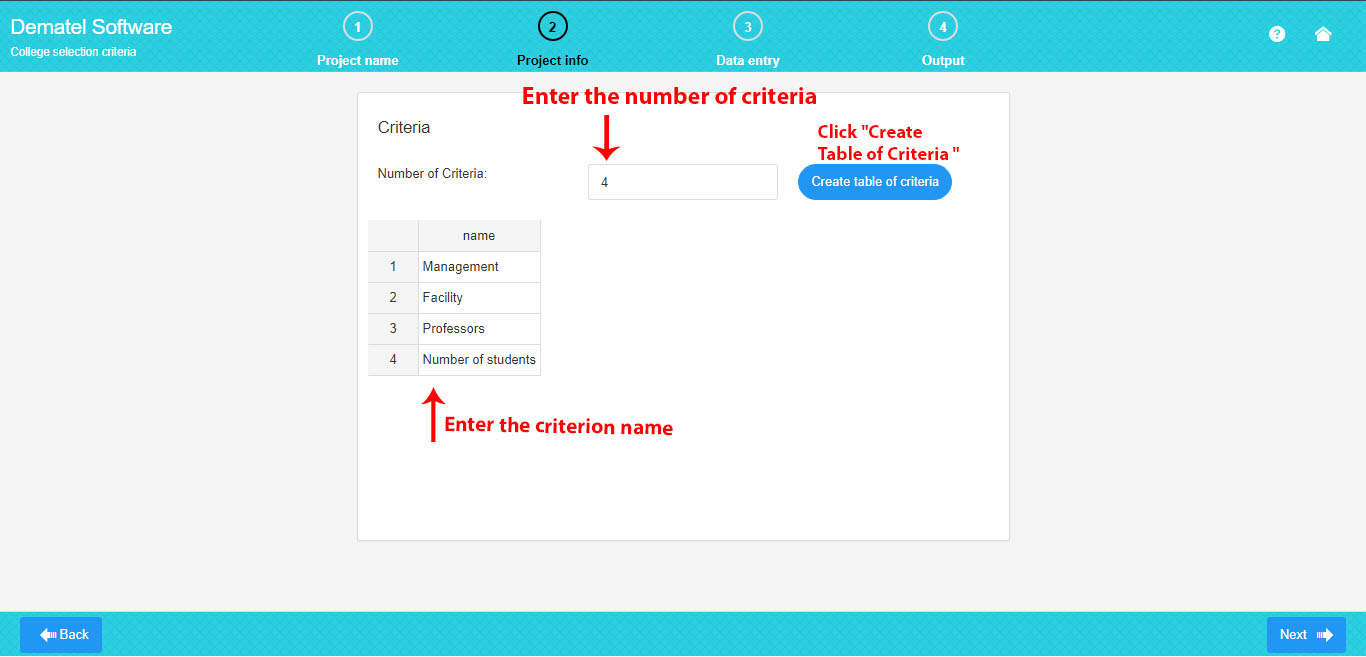
3. Enter the Pairwise Comparisons
Here, you can complete the pairwise comparison matrices based on the number of criteria.
A number entered into each cell of the matrix indicates that a criterion in the corresponding row is considered more important than the one in the column.
To fill the pairwise comparison matrices, click in each cell and enter your own data.
It is advisable to input data in Excel to save time, then copy and paste tables from Excel all at once.
.
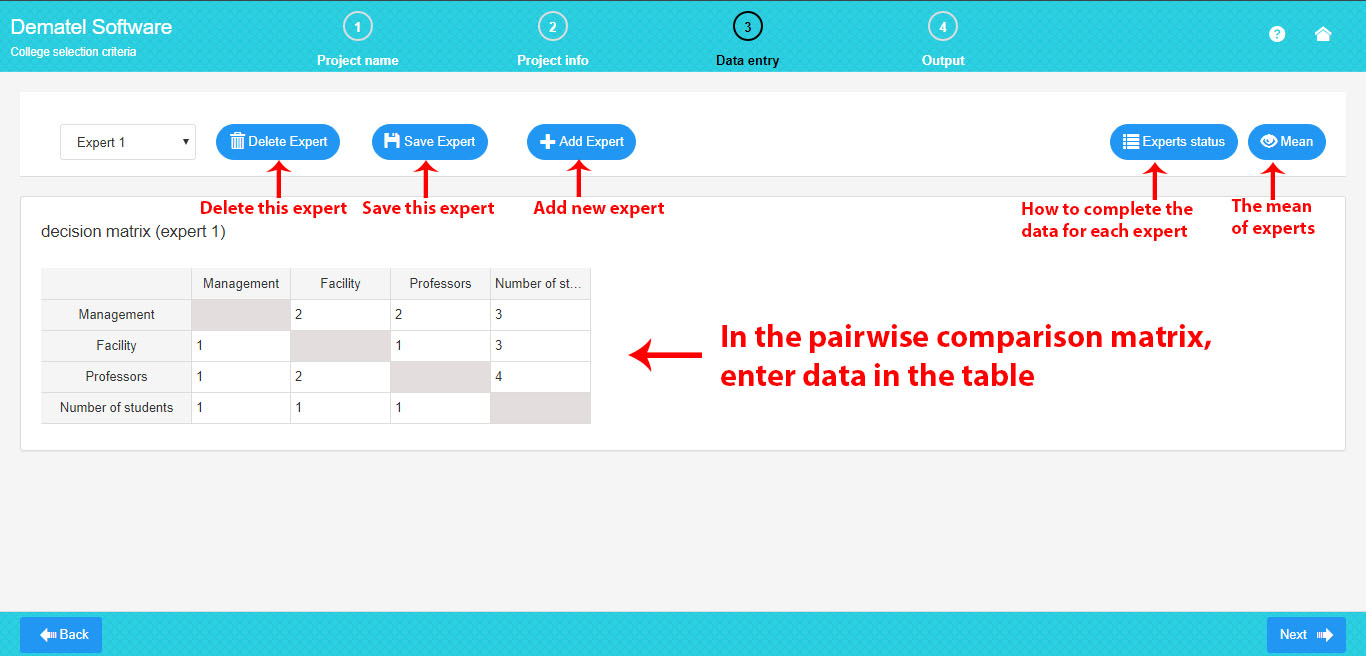
As depicted in the picture above, the experts section includes the following features:
-
Add Expert: Increase the number of experts by clicking “Add Expert” if there are several experts. The previous expert will be automatically saved, and the new expert will be added.
-
Delete Expert: Remove the current expert by clicking “Delete Expert.”
-
Save Expert: Save the data of the current expert by clicking “Save Expert.”
-
Experts’ Status: Display the status of the experts by clicking “Experts Status.”
-
Mean: Observe the average of all the experts by clicking “Mean.”
In the picture below, the experts’ status includes:
- If all the expert data is completed and saved, the expert’s status is “completed.”
- If all the expert data is not completed, the expert’s status is “incomplete.”
- If an expert has been deleted, the expert’s status is “deleted,” and you can recover the data.
.
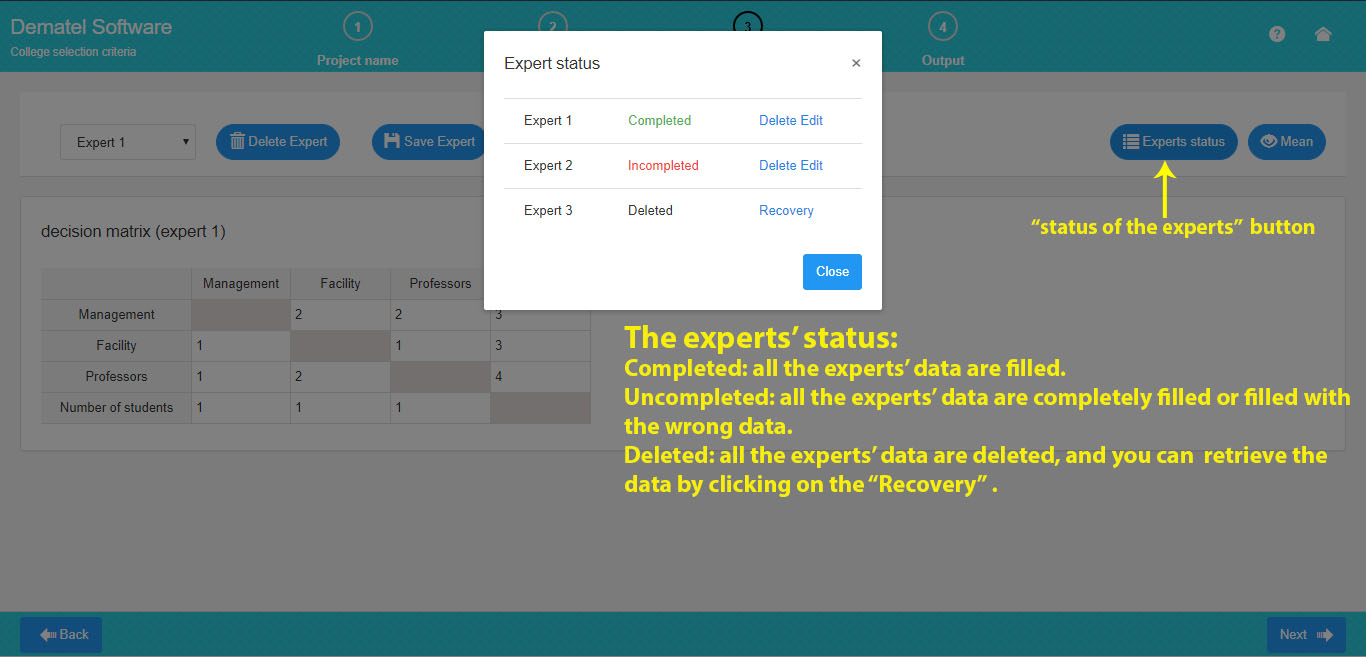
o calculate the mean, ensure that the data for all current experts is completed.
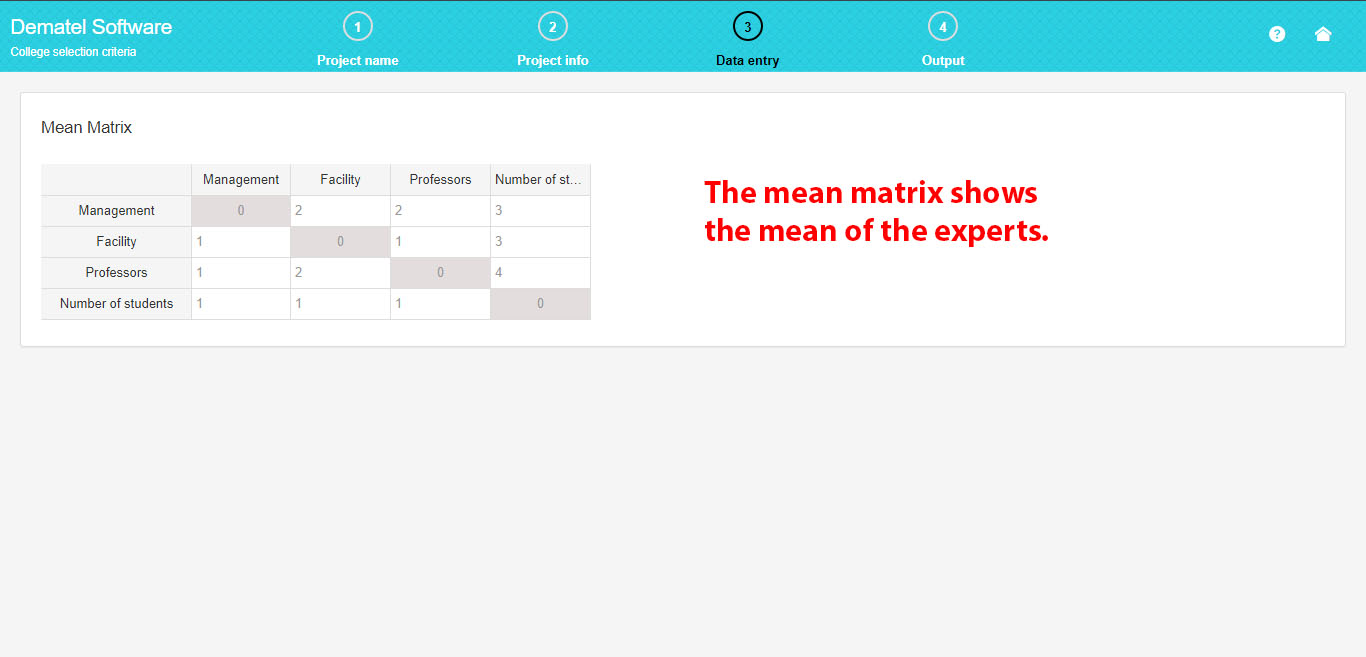
5. Get the Full Report
You can obtain the complete output of the DEMATEL method. Here, you’ll find all the steps of the DEMATEL method, along with the corresponding tables and formulas.
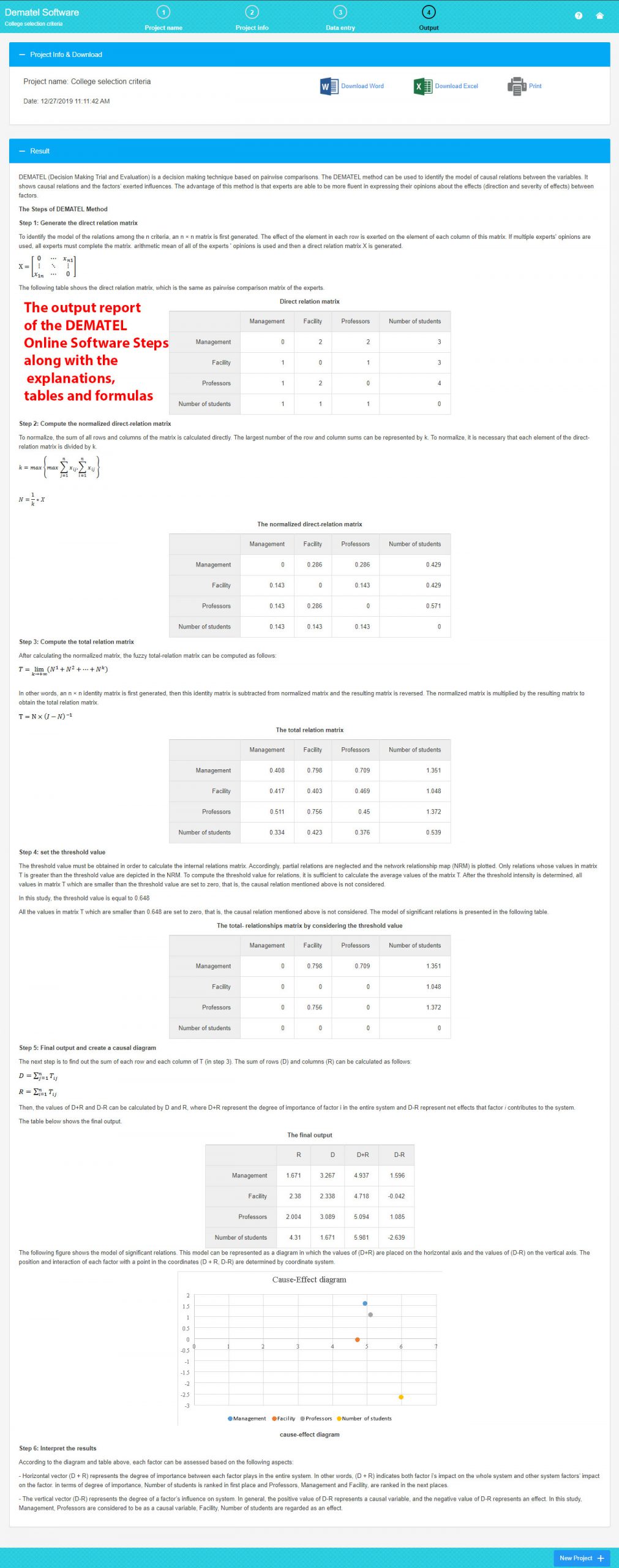
6. Download Excel and Word
Here, you can download the Word report file, the Excel file, and the input data.